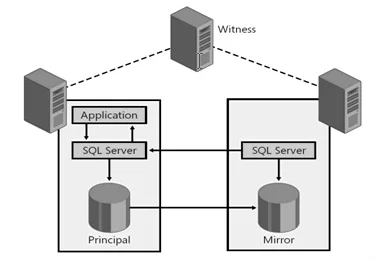
This script will migrate the Citrix database(s) to a new SQL Server. Because of the standard license for SQL Server, I needed to create a separate listener for each database (you can also use this script without listeners). Before you start migrating the database, you need to take some important steps. So let’s proceed.
Backup
- Create a backup and or snapshot of your Delivery Controller(s)
- Create a backup of all Citrix databases
- If you are migration from a SQL-Cluster, stop the sync on all databases
What is an Always On availability group? – SQL Server Always On | Microsoft Docs
Restore
- Restore all Citrix databases on the new SQL Server
- Add the Delivery Controller computer account(s) to SQL, so the Delivery Controller can access the database
- Check your firewall settings
https://stackoverflow.com/questions/38680366/how-to-add-a-new-sql-server-machine-account
Migration steps
- Open Powershell as an administrator
asnp citrix* (this loads the Citrix snap-in commandlets)
- Retrieve the Connection Strings for each DB
Get-Command -Name get-*DBConnection Get-Command -Name get-*ServiceStatus - to check the status of all citrix services that communicate with DB Get-Command -Name get-*ServiceStatus | select name
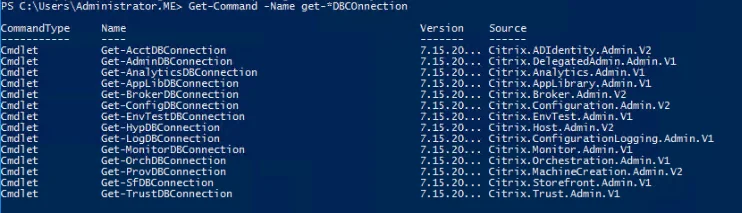
- Next step will be to check the connection string for Logging and Monitoring Data store
Get-LogDataStore Get-MonitorDataStore
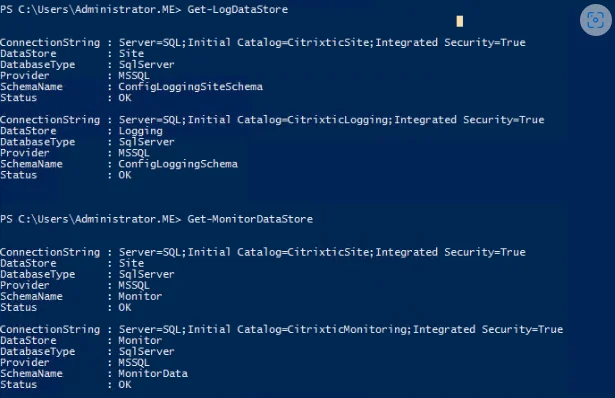
- Execute the script (don’t forget the change the values in this script, for your own environment)
asnp citrix* # Execute this script on all your Delivery Controllers # Close Citrix Studio, before you run this script # Disable Log database Set-LogSite -State "Disabled" # Disable Monitoring database Set-MonitorConfiguration -DataCollectionEnabled $False # Remove connectstring Set-ConfigDBConnection -DBConnection $null Set-AcctDBConnection -DBConnection $null Set-AnalyticsDBConnection -DBConnection $null # 7.6 and newer Set-AppLibDBConnection -DBConnection $null # 7.8 and newer Set-OrchDBConnection -DBConnection $null # 7.11 and newer Set-TrustDBConnection -DBConnection $null # 7.11 and newer Set-HypDBConnection -DBConnection $null Set-ProvDBConnection -DBConnection $null Set-BrokerDBConnection -DBConnection $null Set-EnvTestDBConnection -DBConnection $null Set-SfDBConnection -DBConnection $null Set-MonitorDBConnection -DataStore Monitor -DBConnection $null Set-MonitorDBConnection -DBConnection $null Set-LogDBConnection -DataStore Logging -DBConnection $null Set-LogDBConnection -DBConnection $null Set-AdminDBConnection -DBConnection $null -force # Same as reboot of Delivery Controller Get-Service Citrix* | Stop-Service -Force Get-Service Citrix* | Start-Service # Add new connectstring for each database as a listner (change the values if needed) $ServerName="LSTN-DDCSite" $ServernameLOG="LSTN-DDCLog" $ServernameMON="LSTN-DDCMon" $SiteDBName = "CitrixSite" $LogDBName = "CitrixLogging" $MonitorDBName = "CitrixMonitoring" $cs="Server=$ServerName;Initial Catalog=$SiteDBName;Integrated Security=True" $csLogging= "Server=$ServerNameLOG;Initial Catalog=$LogDBName;Integrated Security=True" $csMonitoring = "Server=$ServerNameMON;Initial Catalog=$MonitorDBName;Integrated Security=True" Set-AdminDBConnection -DBConnection $cs Set-ConfigDBConnection -DBConnection $cs Set-AcctDBConnection -DBConnection $cs Set-AnalyticsDBConnection -DBConnection $cs # 7.6 and newer Set-HypDBConnection -DBConnection $cs Set-ProvDBConnection -DBConnection $cs Set-AppLibDBConnection –DBConnection $cs # 7.8 and newer Set-OrchDBConnection –DBConnection $cs # 7.11 and newer Set-TrustDBConnection –DBConnection $cs # 7.11 and newer Set-BrokerDBConnection -DBConnection $cs Set-EnvTestDBConnection -DBConnection $cs Set-SfDBConnection -DBConnection $cs Set-LogDBConnection -DBConnection $cs Set-LogDBConnection -DataStore Logging -DBConnection $null Set-LogDBConnection -DBConnection $null Set-LogDBConnection -DBConnection $cs Set-LogDBConnection -DataStore Logging -DBConnection $csLogging Set-MonitorDBConnection -DBConnection $cs Set-MonitorDBConnection -DataStore Monitor -DBConnection $null Set-MonitorDBConnection -DBConnection $null Set-MonitorDBConnection -DBConnection $cs Set-MonitorDBConnection -DataStore Monitor -DBConnection $csMonitoring # Enable Monitoring Set-MonitorConfiguration -DataCollectionEnabled $true # Enable Logging Set-LogSite -State "Enabled" # Test connection services Get-AcctServiceStatus Get-AdminServiceStatus Get-AnalyticsServiceStatus # 7.6 and newer Get-AppLibServiceStatus # 7.8 and newer Get-BrokerServiceStatus Get-ConfigServiceStatus Get-EnvTestServiceStatus Get-HypServiceStatus Get-LogServiceStatus Get-MonitorServiceStatus Get-OrchServiceStatus # 7.11 and newer Get-TrustServiceStatus # 7.11 and newer Get-ProvServiceStatus Get-SfServiceStatus # Same as reboot of Delivery Controller Get-Service Citrix* | Stop-Service -Force Get-Service Citrix* | Start-Service
- Login to Citrix Studio and check databases
- If you are on a SQL Cluster, you need to activate the sync for all Citrix databases
Done!