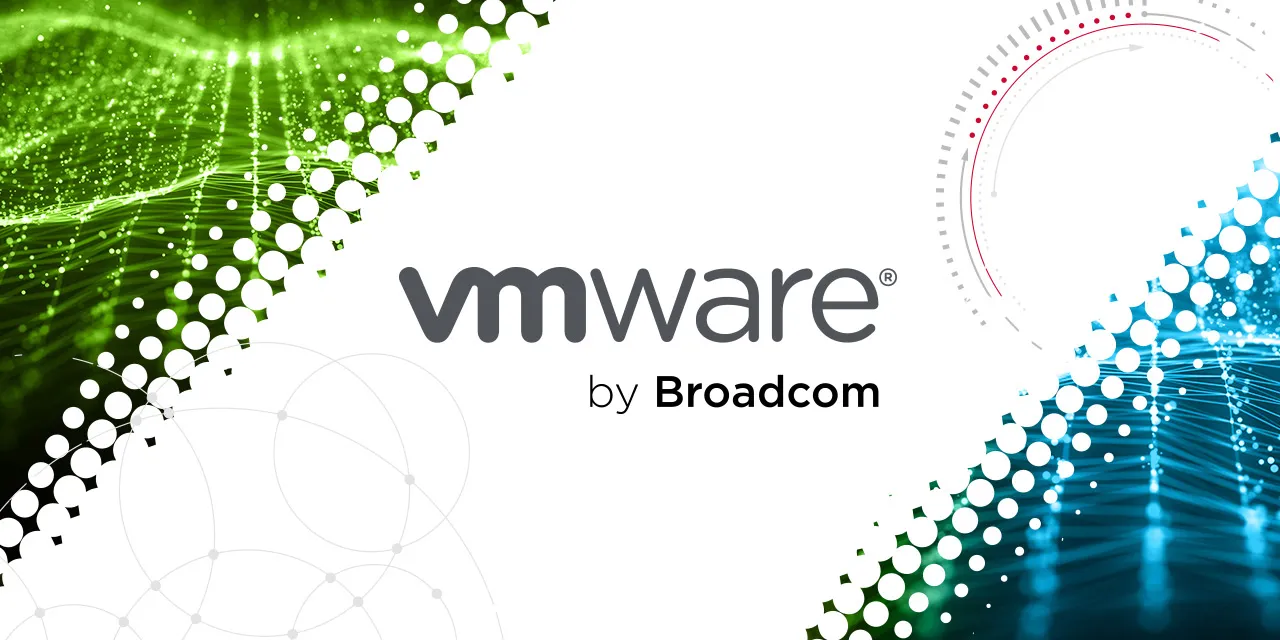
This post outlines VMware vCenter version 8.0 (v8) updating and provides important information regarding vLCM image updates.
Benefits of vLCM Clusters
One of the key differences between vLCM images and legacy baselines is that images facilitate managing at the vSphere cluster level instead of targeting individual hosts. This brings consistency to the cluster and provides a declarative model that applies not only to the ESXi hypervisor but also to vendor addons such as drivers as well as integration with firmware management so that the entire lifecycle of a physical host can be managed. This will improve the overall reliability, performance, and security posture of your private cloud.
Updating vCenter v8
There are still two ways you can choose to update the vCenter Appliance (VCSA).
- Via the vCenter Appliance with vLCM
- Via the vCenter Server with vLCM Image (ISO)
Via vCenter Appliance with vLCM:
Method: This method uses the vCenter Appliance’s interface to manage the update process via vLCM. Essentially, it uses the appliance’s embedded Lifecycle Manager to perform updates.
How it works: You log into the vCenter Appliance and select the update through the vLCM interface. vLCM will then handle the installation of the update, ensuring that all necessary components are updated in a consistent and coordinated manner.
Advantages: It’s managed directly from the vCenter Appliance, which can simplify the process.
The process is integrated into the vCenter’s management interface, which provides a smoother experience for users who are familiar with vSphere.
Ensures compatibility between the appliance and the vSphere environment, as vLCM can check for prerequisites.
Via vCenter Server with vLCM Image (ISO):
Method: This approach involves using an ISO image of the vCenter Server update that can be loaded and applied via vLCM.
How it works: You download the vCenter Server ISO update image and upload it to your vSphere environment. Then, vLCM uses that image to update the vCenter Server Appliance to the new version. This method is typically used when you want more control over the update process or if you need to manage the upgrade manually.
Advantages: Provides more flexibility, as you can manually handle the update process and ensure compatibility with specific requirements or environments.
You may prefer using the ISO if you’re working in a scenario where automated updates via the appliance interface aren’t feasible or desired.
You can use it for more granular control over patch management and can troubleshoot manually if needed.
Update vCenter v8 via vLCM
This update process is the more traditional way of using vLCM.
- Log in the vCenter Appliance https://(FQDN):5480
- Navigate to Update and click on Check Updates to check if there are any applicable updates available
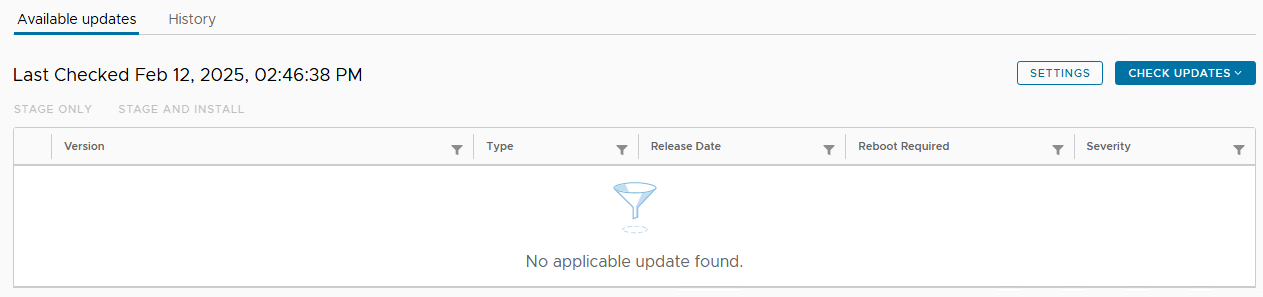
- If there are any updates available, select the update and click on Stage and Install to install the update
Note! During the update process the vCenter server we be unavailable for a couple of minutes.
Update vCenter v8 via vLCM Image
This update process is the new way of using vLCM Image. This kind of update will be mandatory in the next major release!
Before updating the vCenter Server Appliance, we must download the patch files from the Broadcom Support Portal.
- Log in with your Broadcom account
- Click on the drop-down menu to select VMware Cloud Foundation
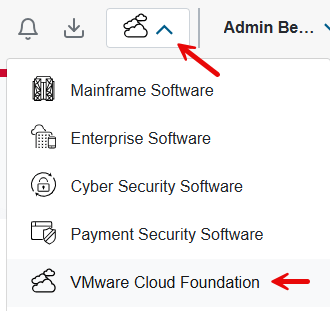
- Now click on My Downloads and select or search for the vCenter Appliance
- After selecting the vCenter Appliance, click on the Solutions tab
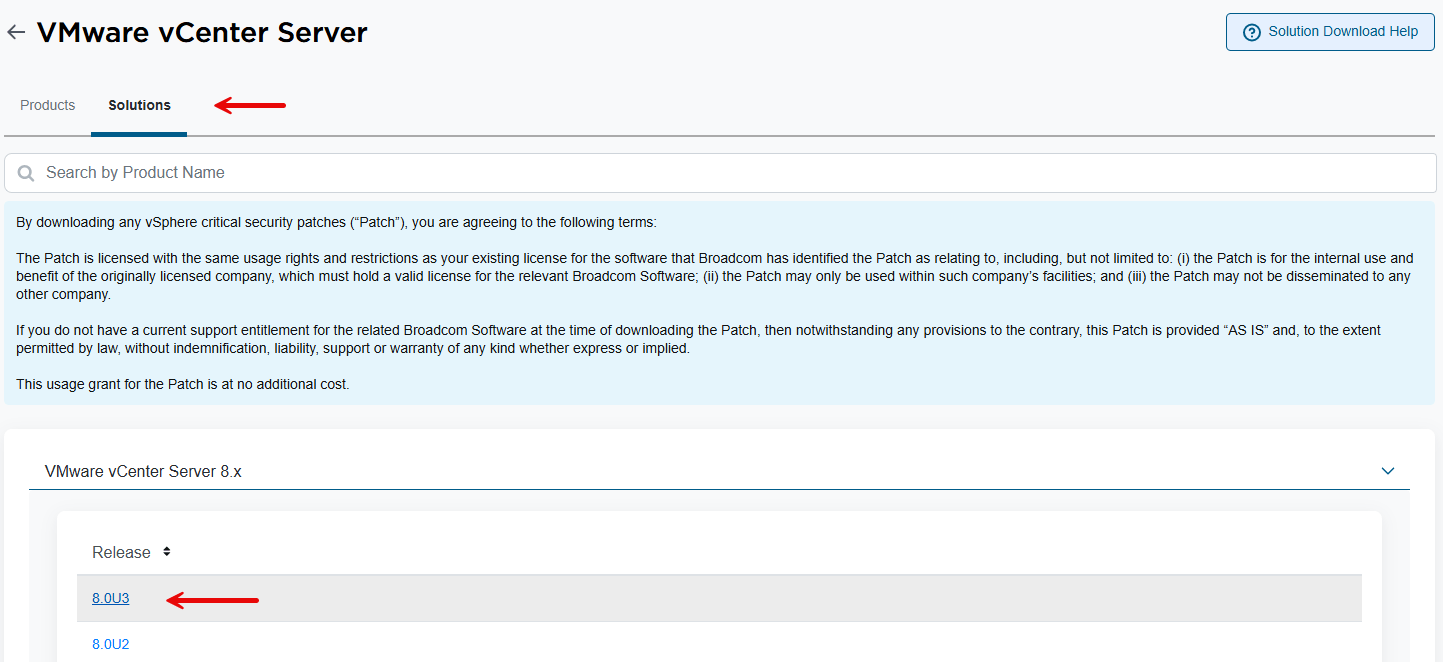
- Download the latest version “VMware-vCenter-Server-Appliance-8.0.3.00400-24322831-patch-FP.iso”

- Once downloaded log in to the vCenter Server
- Navigate to a datastore for uploading the ISO file we just downloaded
- Navigate to the vCenter Appliance VM, right-mouse click, choose Edit and attach the ISO file from the datastore to the CD/DVD Drive
- Now select the vCenter Server in the Host and Cluster view
- Follow the steps provided by the vCenter Server
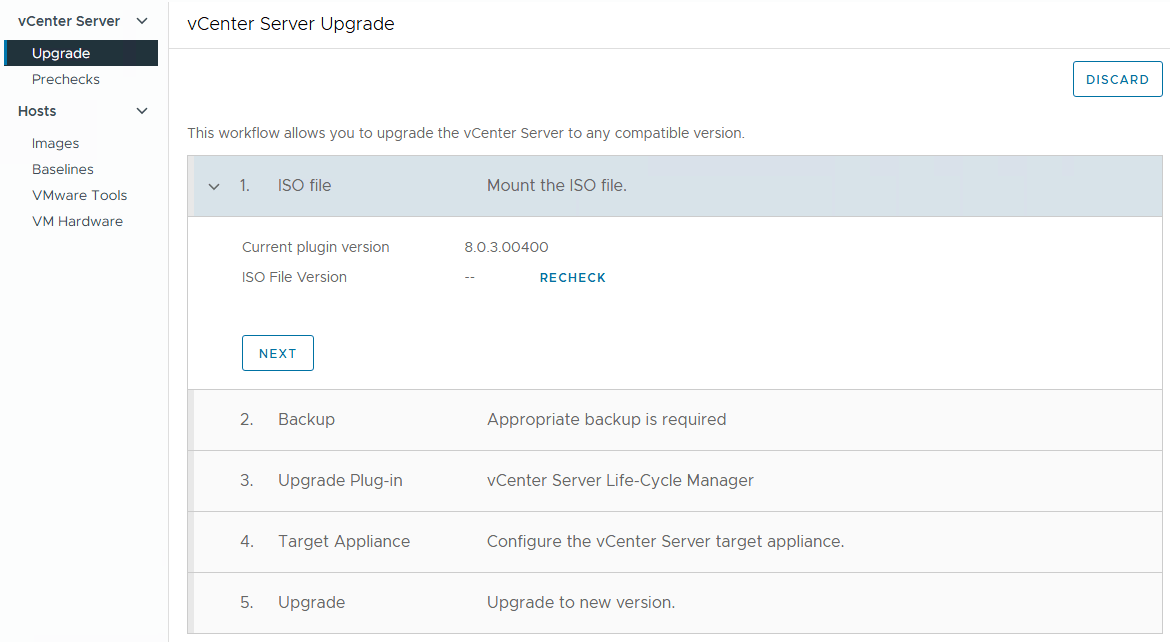
At this moment we do not have the experience of updating using vLCM Image. So once we have the opportunity to use this update method, we will provide more details on this subject!
For now, that’s all folks!
Summary
vCenter Appliance with vLCM is typically more straightforward and user-friendly.
vCenter Server with vLCM Image (ISO) gives you more control and flexibility, especially when manual management or troubleshooting is required.
In most environments, the first method (via vCenter Appliance with vLCM) is preferred for its simplicity, but the second option (via ISO) might be beneficial in more complex or custom setups.
Please get in touch or leave a comment, if you have any questions or want more information on this or other topics.